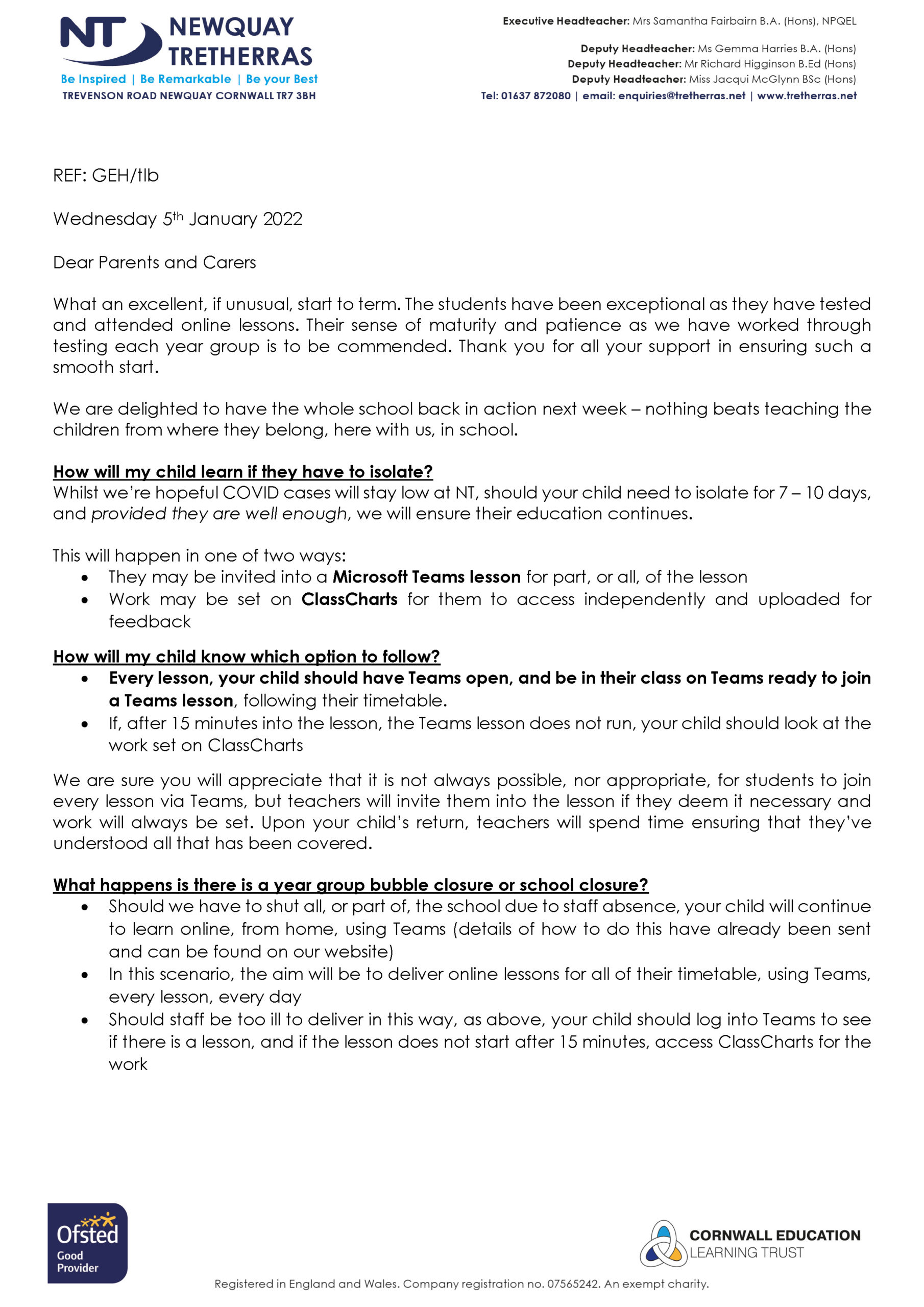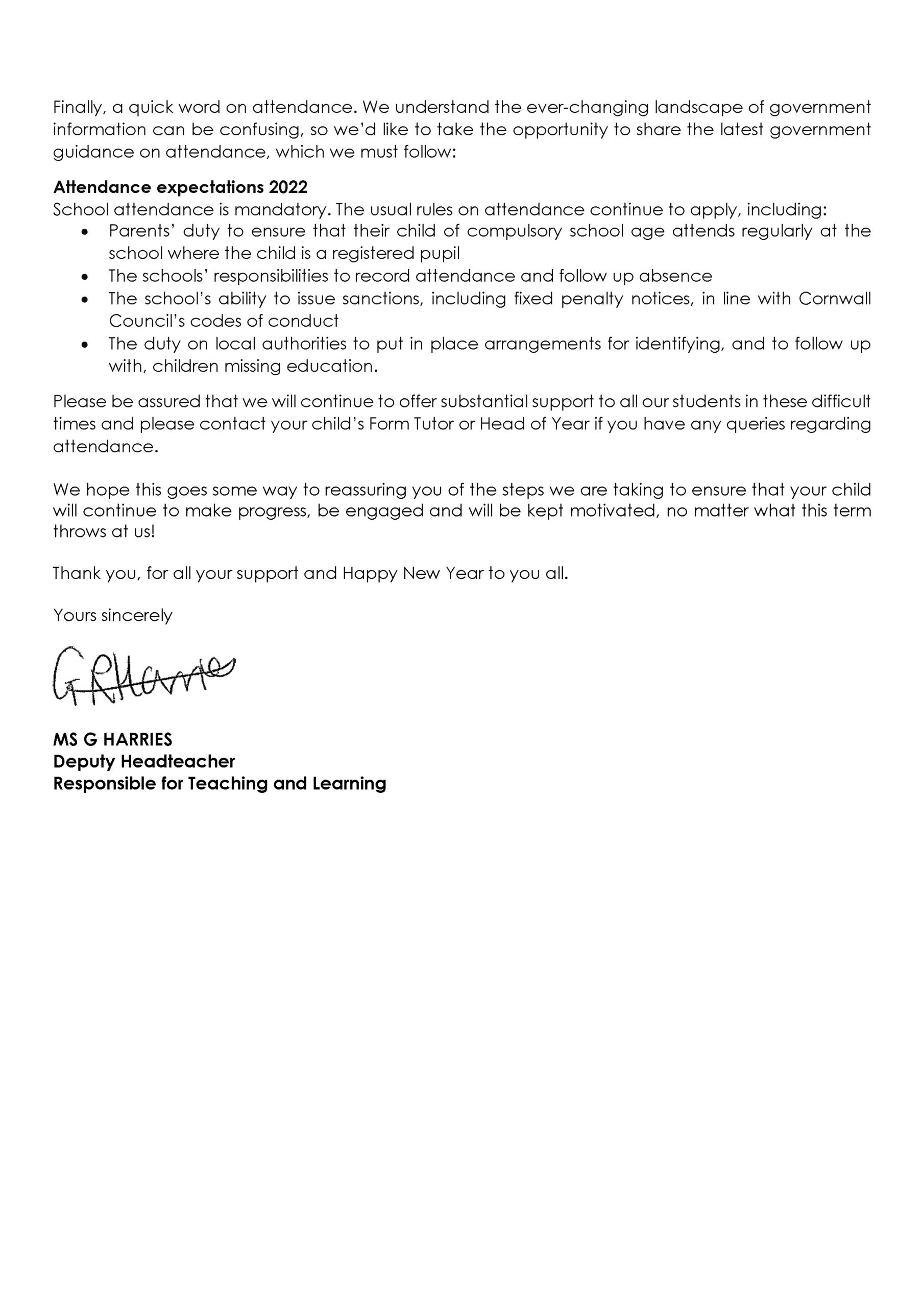Here is a step by step guide to help them access their lessons:
-
- For best functionality use the Microsoft Teams app for your home computer/laptop/tablet or smartphone. Alternatively, type office.tretherras.net in your web browser, log in using the details below and select the Teams app in Office 365.
-
- Username = your school email address, which begins with your school
Username: username@students.tretherras.net
Password = your school account password.
- Username = your school email address, which begins with your school
-
- Once you have logged in to Teams you will see coloured icons next to each class name. If these do not appear on your screen press ‘Teams’. The class name begins with 2021, followed by the Teaching Group/Option/Population and then the Subject code e.g., 2021-7K-G (7K Geography), 2021-11Y4-E (11Y4 English).
-
- Click on the class you have next, then wait for the lesson to commence.
-
- When the teacher starts the lesson, you will see a ‘join now’ button/alert which you must press to be connected to the remote lesson.
-
- Your mic and camera should be off, unless otherwise instructed by your teacher.
-
- Try to be punctual, however, you can still join a lesson even if you are late.
-
- If you are experiencing technical difficulties try leaving and rejoining the class.
-
- Unfortunately, your teacher cannot solve your technological hitches. Please contact IT support if necessary; itservices@tretherras.net